Starlink + IPTV has changed the way many rural and remote households access the internet, delivering speeds once thought impossible outside cities. But when it comes to IPTV (Internet Protocol Television), many Starlink users notice a frustrating issue: live TV buffering. Buffering interrupts live sports, TV shows, and movies, leaving users searching for exact fixes. This article breaks down why IPTV buffers on Starlink and provides step-by-step solutions you can apply today.
Introduction to Starlink and IPTV
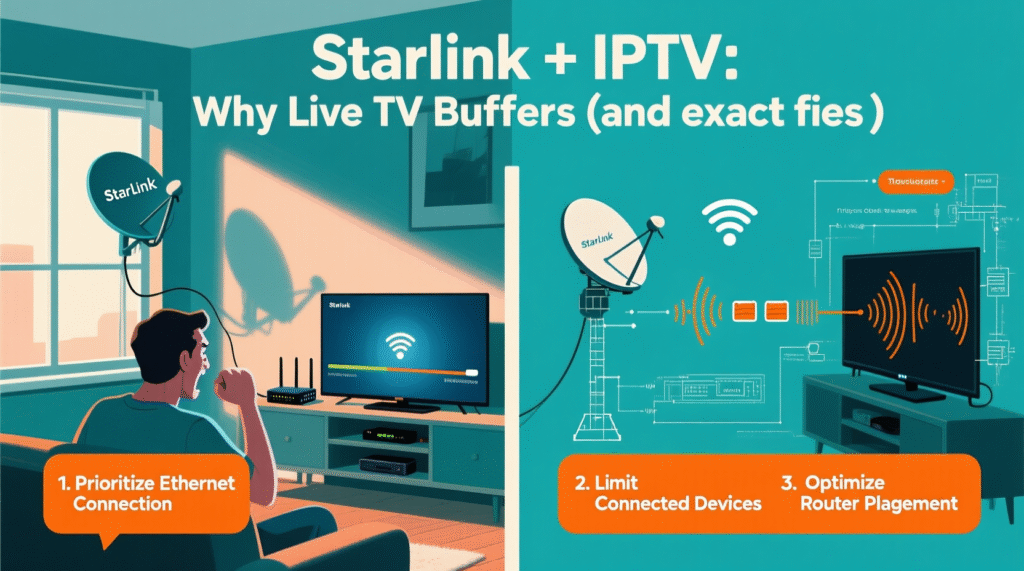
What is Starlink?
Starlink is a satellite-based internet service developed by SpaceX. Unlike traditional satellite internet providers, Starlink uses low Earth orbit (LEO) satellites, which orbit closer to Earth. This design drastically reduces latency compared to older geostationary satellites. With download speeds ranging from 50 Mbps to 250 Mbps and latency as low as 20–40 ms, Starlink provides rural communities with speeds close to fiber internet.
However, despite its impressive performance, users often notice inconsistencies. Factors like satellite handoffs, weather conditions, and congestion can cause temporary drops in performance. For activities like web browsing or downloads, these fluctuations aren’t noticeable—but with IPTV streaming, every small interruption can cause buffering.
What is IPTV?
IPTV stands for Internet Protocol Television, a modern way of streaming live TV, movies, and series through the internet instead of traditional cable or satellite TV. Popular IPTV apps like TiviMate, IPTV Smarters, and XCIPTV allow users to stream channels worldwide. Unlike video-on-demand services such as Netflix or YouTube, IPTV streams are often live broadcasts. This means they require constant, stable data flow without interruption.
Even small disruptions in internet speed or latency can cause IPTV apps to freeze or buffer, especially when streaming high-quality HD or 4K channels.
Why Starlink Users Are Turning to IPTV
Starlink users, especially in rural areas, often don’t have access to traditional cable TV or fiber. IPTV provides an affordable and flexible alternative, with thousands of live TV channels available at a fraction of the price of cable packages. Since Starlink already offers high enough speeds for streaming, many users expect seamless IPTV playback.
However, because Starlink connections can experience micro-drops in latency and bandwidth, IPTV may buffer more often compared to streaming platforms like Netflix (which pre-buffer video). The good news? With the right fixes, buffering can be reduced—or even eliminated.
Common Buffering Issues with IPTV on Starlink
Latency and Satellite-Based Internet
Starlink’s low-Earth orbit satellites drastically reduce latency compared to traditional satellite internet, but it’s still higher than fiber or cable. While cable internet may average 10–20 ms latency, Starlink hovers around 30–60 ms depending on location and congestion.
IPTV services are highly sensitive to latency. Even a few milliseconds of variation can cause packet loss or jitter, which interrupts the stream. This explains why a speed test may show fast download speeds, yet IPTV still buffers.
Bandwidth vs. Consistent Speeds
A common misconception is that buffering is caused by slow internet speeds. In reality, most IPTV streams require just 5–15 Mbps for HD content and 25 Mbps for 4K. Since Starlink typically delivers 50–250 Mbps, speed isn’t the issue—it’s consistency.
Starlink’s fluctuating performance, especially during satellite handoffs, can temporarily drop speeds below the required bitrate. While a YouTube video may keep playing smoothly (thanks to buffering in advance), live IPTV doesn’t have that luxury—it streams in real time.
Network Congestion and Peak Hours
Like any ISP, Starlink experiences congestion during peak evening hours when most people are online. If hundreds of users in your area are streaming simultaneously, you may notice buffering. Unlike cable ISPs that use wired infrastructure, Starlink relies on satellites that share bandwidth among users in a region.
This means your IPTV might buffer more during 7 PM–11 PM, even if it works fine earlier in the day.
Technical Reasons Behind IPTV Buffering on Starlink
How Satellite Internet Differs from Fiber or Cable
Fiber and cable connections provide a direct line between your home and the provider, ensuring stable speeds and low latency. Starlink, on the other hand, involves signals bouncing between your dish, satellites, and ground stations before reaching IPTV servers. Each step introduces small delays or chances for packet loss.
This is why IPTV, which requires constant uninterrupted data, struggles more on Starlink than platforms like Netflix (which preloads several seconds of video).
Impact of Weather on Streaming Quality
Starlink’s dish is advanced, but it’s still affected by rain, snow, and heavy clouds. Unlike browsing or file downloads, IPTV streams don’t tolerate interruptions. If weather temporarily disrupts your connection, even for just 1–2 seconds, you’ll notice immediate buffering on live TV.
DNS and Routing Problems
Sometimes IPTV buffering isn’t caused by Starlink’s speed but by inefficient routing. Your ISP’s default DNS may take a slower path to reach the IPTV server. By switching to faster DNS options like Google DNS (8.8.8.8, 8.8.4.4) or Cloudflare DNS (1.1.1.1), you can reduce delays and improve IPTV stability.
The Role of VPN in IPTV Streaming
Some IPTV providers throttle connections or block traffic from certain ISPs, including satellite-based ones. Using a VPN can mask your traffic, allowing smoother connections to IPTV servers. Additionally, a VPN can help avoid routing inefficiencies by providing a more direct path between you and the IPTV host.
Diagnosing Buffering Issues Effectively

Checking Your Internet Speed and Latency
Before applying fixes, it’s important to identify the root cause. Start by running a speed test on Starlink at different times of day. Pay close attention not only to download speed but also latency and jitter.
If speeds drop significantly during peak hours, it’s likely congestion. If latency fluctuates heavily, it may be satellite handoff.
Identifying IPTV Server Issues vs. Starlink Issues
Not all buffering comes from Starlink—sometimes the IPTV provider’s server is overloaded or poorly optimized. You can check this by streaming from multiple IPTV apps or trying different channels. If only certain channels buffer, the issue lies with the IPTV provider.
Using Tools and Apps for Network Diagnostics
Apps like PingPlotter or GlassWire can help track latency spikes, packet loss, and routing inefficiencies. This data can pinpoint whether the buffering is due to Starlink itself or external factors like IPTV servers.
Exact Fixes to Stop Buffering on Starlink IPTV
When IPTV buffering gets in the way of your favorite show or sports event, it can feel like you’re stuck in the dark ages of internet streaming. Thankfully, there are several proven fixes to reduce or completely eliminate buffering on Starlink IPTV. Let’s break them down step by step.
Optimizing Your Router and Modem Settings
Starlink comes with its own router, but it isn’t always the most reliable for IPTV streaming. One of the best ways to improve performance is to upgrade to a third-party router with more advanced features such as Quality of Service (QoS), traffic prioritization, and stronger Wi-Fi coverage.
Here’s what you can do:
- Restart your router weekly to clear memory and refresh connections.
- Place your router in an open space, away from walls and electronic interference.
- Disable unnecessary background features like guest networks or bandwidth-hungry apps.
For Starlink users, investing in a Wi-Fi 6 router can make a significant difference. These routers handle multiple devices more efficiently, ensuring IPTV gets the bandwidth it needs.
Changing DNS Servers for Faster Streaming
As mentioned earlier, default DNS servers provided by Starlink may not always take the fastest path to IPTV servers. By switching to a public DNS like Google DNS or Cloudflare, you can often reduce buffering.
Steps to change DNS:
- Log into your router’s admin panel.
- Locate the DNS settings section.
- Replace your ISP’s DNS with one of the following:
- Google DNS: 8.8.8.8, 8.8.4.4
- Cloudflare DNS: 1.1.1.1, 1.0.0.1
- OpenDNS: 208.67.222.222, 208.67.220.220
This simple tweak can result in quicker connections to IPTV servers.
Using Wired Connections Instead of Wi-Fi
Wi-Fi signals are convenient but prone to interference from walls, devices, and even microwaves. IPTV streams benefit from wired Ethernet connections, which provide a direct and stable path to your device.
If running a cable isn’t possible, consider using Powerline adapters or Mesh Wi-Fi systems for more reliable connections.
Leveraging VPN for Stable IPTV Performance
If you notice IPTV buffering only during certain times of day, your IPTV provider may be experiencing regional congestion—or even throttling satellite traffic. A VPN (Virtual Private Network) can route your traffic through a different path, often reducing buffering.
When choosing a VPN for IPTV:
- Pick servers close to your IPTV provider’s location.
- Use high-speed VPNs optimized for streaming.
- Avoid free VPNs, as they typically worsen performance.
A reliable VPN can bypass restrictions and stabilize streams, making it a game-changer for Starlink IPTV users.
Adjusting IPTV Player Settings (Buffer Size, Quality, etc.)
Many IPTV apps allow you to adjust buffer size and stream quality. Increasing buffer size gives your device more “wiggle room” to handle temporary speed drops. Lowering stream quality from 4K to 1080p (or even 720p) can also drastically reduce buffering, especially during peak hours.
Popular IPTV players like TiviMate and IPTV Smarters let you tweak these settings easily. A balance between quality and stability is often the best approach.
Advanced Solutions for IPTV with Starlink
If you’ve tried the basic fixes and still struggle with buffering, it may be time to look at advanced solutions designed for demanding IPTV users.
Using a Dedicated IPTV Router
A dedicated IPTV router ensures that live TV streaming has priority over all other internet activities. This prevents other devices—like gaming consoles or downloads—from hogging bandwidth.
Some advanced routers even offer dual-WAN setups, allowing you to combine Starlink with another internet source for redundancy.
Prioritizing IPTV Traffic with QoS (Quality of Service)
Quality of Service (QoS) is a feature available in many modern routers. It allows you to prioritize IPTV traffic, ensuring smoother playback even if other devices are active.
Here’s how it works:
- Assign IPTV apps or devices the highest priority in your router settings.
- Limit bandwidth for background apps like cloud backups or gaming downloads.
- Ensure streaming traffic is never interrupted by less important activities.
Pairing Starlink with a 4G/5G Failover Connection
For users in areas with spotty Starlink performance, combining it with a cellular connection can be a game-changer. Failover systems automatically switch to 4G/5G if Starlink drops, ensuring IPTV streams remain uninterrupted.
Some routers even support load balancing, meaning you can use both Starlink and mobile data simultaneously to maximize reliability.
Comparing Starlink IPTV vs. Traditional ISP IPTV
Starlink is often the only viable internet option in rural areas, but how does it compare to traditional ISPs when it comes to IPTV?
Advantages of IPTV with Starlink
- Accessibility: Even in remote areas without fiber or cable, Starlink makes IPTV possible.
- High speeds: Starlink offers 50–250 Mbps, more than enough for IPTV streaming.
- Portability: Unlike fixed ISPs, you can use Starlink in RVs, boats, or cabins.
Limitations Compared to Fiber or Cable Internet
- Latency: Starlink latency (30–60 ms) is higher than cable or fiber (5–15 ms).
- Weather dependency: Rain or snow can impact satellite connections.
- Inconsistency: Micro-drops during satellite handoffs disrupt live IPTV.
While Starlink is a solid option for IPTV, those with access to fiber or cable will generally experience smoother and more reliable streaming.
Best IPTV Apps and Players for Starlink Users
Not all IPTV apps are created equal. Some are better optimized for satellite internet connections like Starlink.
Top IPTV Players That Reduce Buffering
- TiviMate – Known for its clean interface and adjustable buffer settings.
- IPTV Smarters Pro – Offers strong compatibility and VPN integration.
- XCIPTV Player – Lightweight and less resource-hungry, making it ideal for weaker connections.
Why Some IPTV Apps Work Better with Satellite Internet
Apps with larger buffer settings, efficient video codecs, and optimized servers tend to perform better on Starlink. Choosing the right player can make the difference between constant buffering and smooth playback.
Preventive Measures to Avoid IPTV Buffering
Rather than scrambling to fix buffering in the middle of a big game, it’s smarter to set up preventive measures.
Regularly Updating Software and Firmware
Keeping your IPTV app, router firmware, and Starlink hardware updated ensures you’re benefiting from performance improvements and bug fixes. Outdated software can cause unnecessary interruptions.
Monitoring Bandwidth Usage Across Devices
Streaming IPTV alongside gaming, large downloads, and Zoom calls can choke your bandwidth. Regularly check your router dashboard or use apps like GlassWire to see which devices are consuming the most data.
Scheduling IPTV Viewing Outside Peak Hours
If possible, try streaming outside congested evening hours. Starlink connections are often more stable in the early morning or late night, making IPTV much smoother.
The Future of IPTV on Starlink
Starlink is still in its early days, but it’s evolving quickly. As SpaceX launches more satellites and upgrades technology, the experience of using IPTV over Starlink is expected to improve dramatically.
Starlink’s Expansion and Speed Improvements
Currently, Starlink operates thousands of satellites in low Earth orbit, but the plan is to expand this number to over 12,000 in the near future. With more satellites in orbit, users will experience fewer handoff interruptions—a common cause of IPTV buffering.
More satellites also mean reduced congestion. Instead of hundreds of users relying on the same satellite during peak hours, bandwidth will be distributed more evenly. This will result in faster and more stable IPTV streaming, even during the busiest times.
SpaceX has also been upgrading ground stations (gateways), which act as the bridge between satellites and the global internet. Faster, more strategically placed ground stations mean less latency and smoother connections to IPTV servers worldwide.
The Role of Next-Gen Satellites in Streaming Stability
SpaceX recently launched Starlink V2 Mini satellites, which are more powerful than earlier generations. These satellites feature advanced lasers for inter-satellite communication, allowing data to travel directly between satellites without always routing through ground stations.
For IPTV users, this means fewer interruptions, lower latency, and more consistent speeds. Imagine watching a live football match in 4K without a single buffer pause—that’s the future Starlink is building toward.
Additionally, upcoming Starlink V2 full-sized satellites, designed for launch on Starship, will have even greater capacity, meaning IPTV streaming could eventually rival fiber in terms of stability.
Conclusion
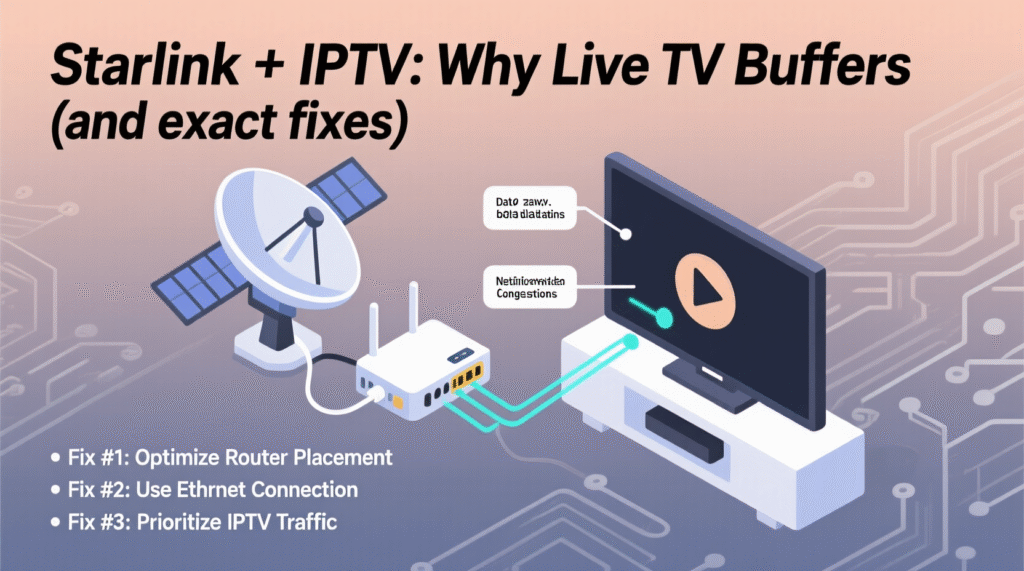
Starlink has opened up new possibilities for IPTV streaming in areas where traditional internet providers fail to deliver. However, buffering issues remain a common frustration for many users. The root causes often boil down to latency, micro-drops, congestion, weather, or IPTV server limitations.
Thankfully, there are exact fixes you can implement today:
- Optimize your router settings and consider a third-party router.
- Switch DNS servers to faster alternatives like Google or Cloudflare.
- Use wired Ethernet connections whenever possible.
- Try a VPN to avoid throttling and improve routing.
- Adjust IPTV app buffer and quality settings for stability.
For advanced users, setting up QoS prioritization, dedicated routers, or even 4G/5G failover systems can make a world of difference. And as Starlink continues to expand with new satellites and improved infrastructure, IPTV performance will only get better.
If you’re struggling with IPTV buffering on Starlink, don’t give up—it’s not just about “faster internet,” but about smarter setup and fine-tuning. With the right approach, you can enjoy smooth, buffer-free IPTV, even from the most remote corners of the world.
FAQs
1. Does Starlink support IPTV smoothly?
Yes, Starlink has enough bandwidth to support IPTV, including HD and 4K streams. However, buffering may occur due to latency fluctuations, congestion, or IPTV server issues. Optimizing your setup can significantly improve performance.
2. Why does IPTV buffer more on Starlink than on cable internet?
Cable and fiber internet have lower latency and more stable speeds. Starlink, while fast, can experience micro-drops due to satellite handoffs and weather interference, which IPTV streaming is sensitive to.
3. Can a VPN really fix IPTV buffering on Starlink?
Yes, in many cases. A VPN can provide a more direct path to IPTV servers, bypass throttling, and reduce routing delays. However, the VPN must be high-speed and optimized for streaming.
4. What DNS servers are best for Starlink IPTV?
The most popular and reliable DNS servers are Google DNS (8.8.8.8 / 8.8.4.4) and Cloudflare DNS (1.1.1.1 / 1.0.0.1). Both are faster than Starlink’s default DNS and can reduce buffering.
5. Is Starlink reliable for 4K IPTV streaming?
Yes, Starlink has enough bandwidth for 4K IPTV. But stability depends on your setup. Using wired connections, optimized DNS, and proper IPTV apps will ensure smoother playback.

